Quick ways to crop a photo without Photoshop


Sometimes you want to crop a photo but don't have Photoshop or even want to open it up each time.
In this video I discuss some quick, easy, and free ways you can crop your images exactly as you need them.
Take a Screenshot
Quick, easy and free. Simply use your built in screenshot tools from your computer to drag over the portion of the image you want. Then save or copy & paste.
It can be an effective way to grab a portion of the image that you want.
Free Built In Software
Another free and simple solution, your computer comes in with some often overlooked but useful software for working with photos.
Specifcally, Photos or 3D Paint for Windows, and Preview for the Mac.
Use Canva
You can use the excellent free version of Canva to position and crop your photos. When you download an image from Canva, it will only download what is actively shown in the work area of the editor.
This allows you to set the width and height to whatever you like, then drag and scale the image to wherever you would like it.
Try URL Variables
Depending on where you download your photos, you may notice a string of text at the end of the URL.
(NOTE: sometimes you need to right click on the image and choose 'Open Image in New Tab' to see the variables):
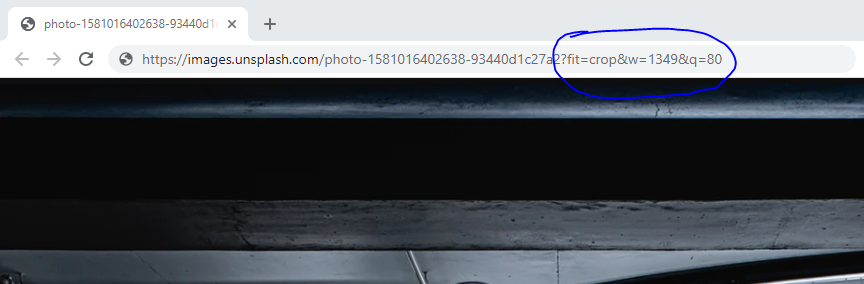
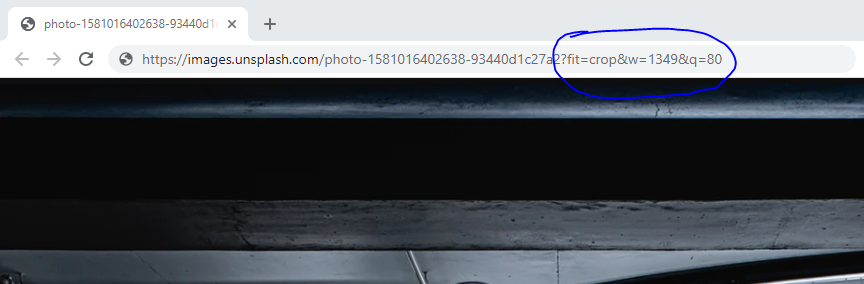
Here you can see the Width variable ("w") is set to 1349, and the Quality ("q") set to 80
Here it is with the Width at 800 and Quality at 100:
Plenty of ways to crop without Photoshop
So as you can see, you don't need Photoshop or another large image editor to get the perfect crop on your photo.
A few options and a bit of tenacity, and you're photo is exactly how you want it.
Cheers to your next great design.
Want more tips like this?
Get them, resources, and more delivered to your inbox: