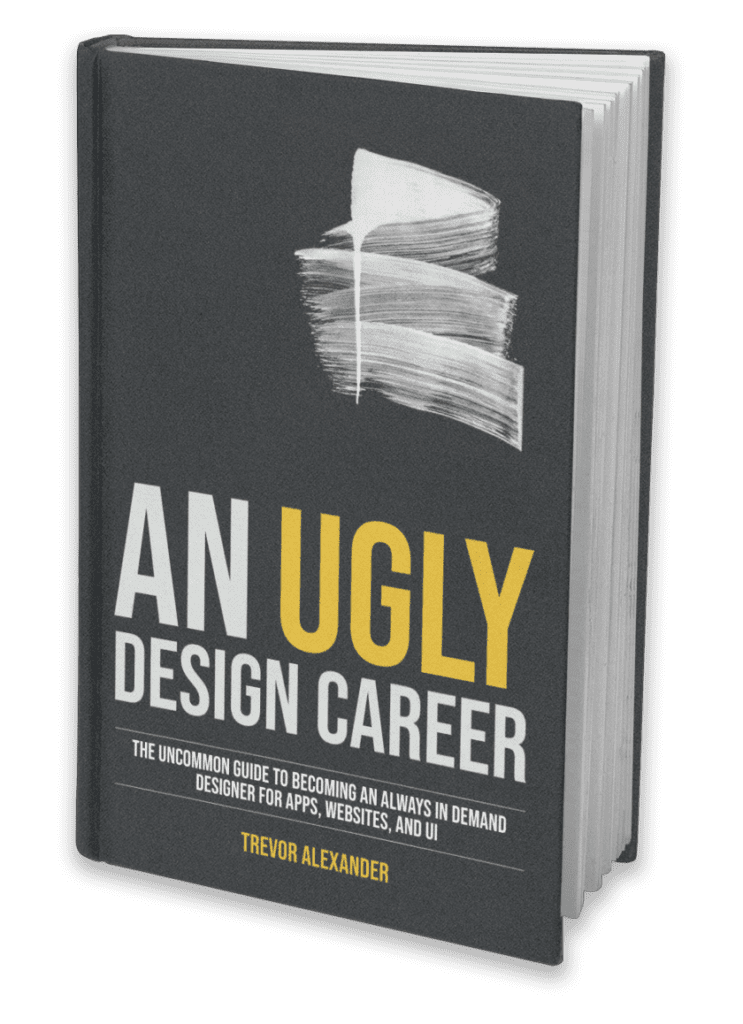Design with Canva – Text Behind Trick
Perhaps you've seen a similar design on a magazine or billboard, where a string of text floats beautifully behind the person in the foreground.
What's great is that this can absolutely be done in Canva with just a few quick tricks.
Duplicate the Image, Remove the Backround
The concept is quite simple. Duplicate your image, remove the background of the image that is on top, then position them exactly on top of one another.
Once complete, you'll be able to put anything you like seemingly "behind" the focus of the photo, or play with the color / darkness / blurriness of the photo behind.
Once it's set up, you'll have a lot of freedom to play around with different effects.
Removing the Background of an Image
The removal of the background is one of the key steps, and can seem daunting to achieve.
However, with a number of solutions on your computer and online, it can actually be quite simple.
As I wrote on my other article on "Out of the Box Design":
If you prefer to use a computer, you don't need to pay for expensive applications. Paint 3D on Windows has a great featured called "Magic Select" for this purpose. It allows you to outline the object you want and remove the background.
On a Mac the built in Preview app allows you to select an area to cut out. You can achieve this with the Instant Alpha Tool, Lasso Tool or Smart Select tool. (ensure the Markup bar is showing).
There are also many websites online that will remove the background automatically. Be warned, most do need a paid subscription to download full quality versions. One such option that will allow free downloads of reasonable quality is www.remove.bg
Implement and Play
After it's set up, spend some time playing around with the setup and try out some different options. There are lots of creative ideas that can come out of this design approach, so have some fun!
Cheers to your next great design!